Embedded card component
Increase offers an embeddable card component that can render a Card’s details within an <iframe /> component on your website. This can allow you to display sensitive information like the Card’s primary_account_number and verification_code without having the information ever pass through your systems.
Not accessing the Card’s Primary Account Number is a good practice to help comply with the Payment Card Industry Data Security Standards (sometimes abbreviated as “PCI”).
Usage
Start by getting the iframe URL. You’ll need the ID of the Card you wish to render. The URL you generate will be accessible for one hour.
Once you have an iframe URL, you can embed an <iframe /> in your UI:
The above code will render something like this:
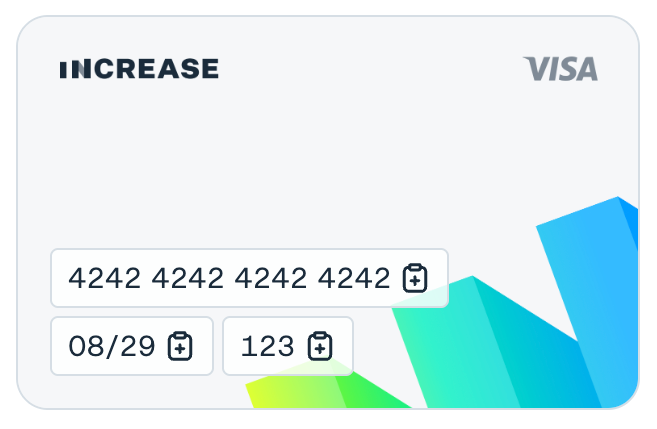
Physical cards
By default, the embedded component will render your virtual card art. To render an image including your Physical Card artwork instead, pass the Physical Card ID as a parameter when creating the iframe URL. The component will also include the chip and Visa logo.